Modern dumbphone
2025-07-14
How to be focused in a distracted worldRecently I’ve revamped how my smart phone looks and works, I wanted something which gave me the vibe of the light phone 3 while still having all the functionality I need for my day to day life. The phone needed to have the following: ebooks, city mapper, and the ability to still work as a mobile phone.
In terms of social media I don’t currently have any apart from Linkedin which I only use for work. If you do have social media I would highly recommend removing it from your device and only accessing it through a web browser. As these applications are high addictive and defeat the purpose of a dumbphone.
Lastly I needed to set it up on my iPhone 15, as this is the phone I currently have and don’t want to buy a new device due to wanting to simplify my phone. In the end I think it turned out pretty well, I’m happy with the results and it has helped a lot with getting me back into reading. The rest of the article will be going through how I achieved this and my final thoughts.
App launcher
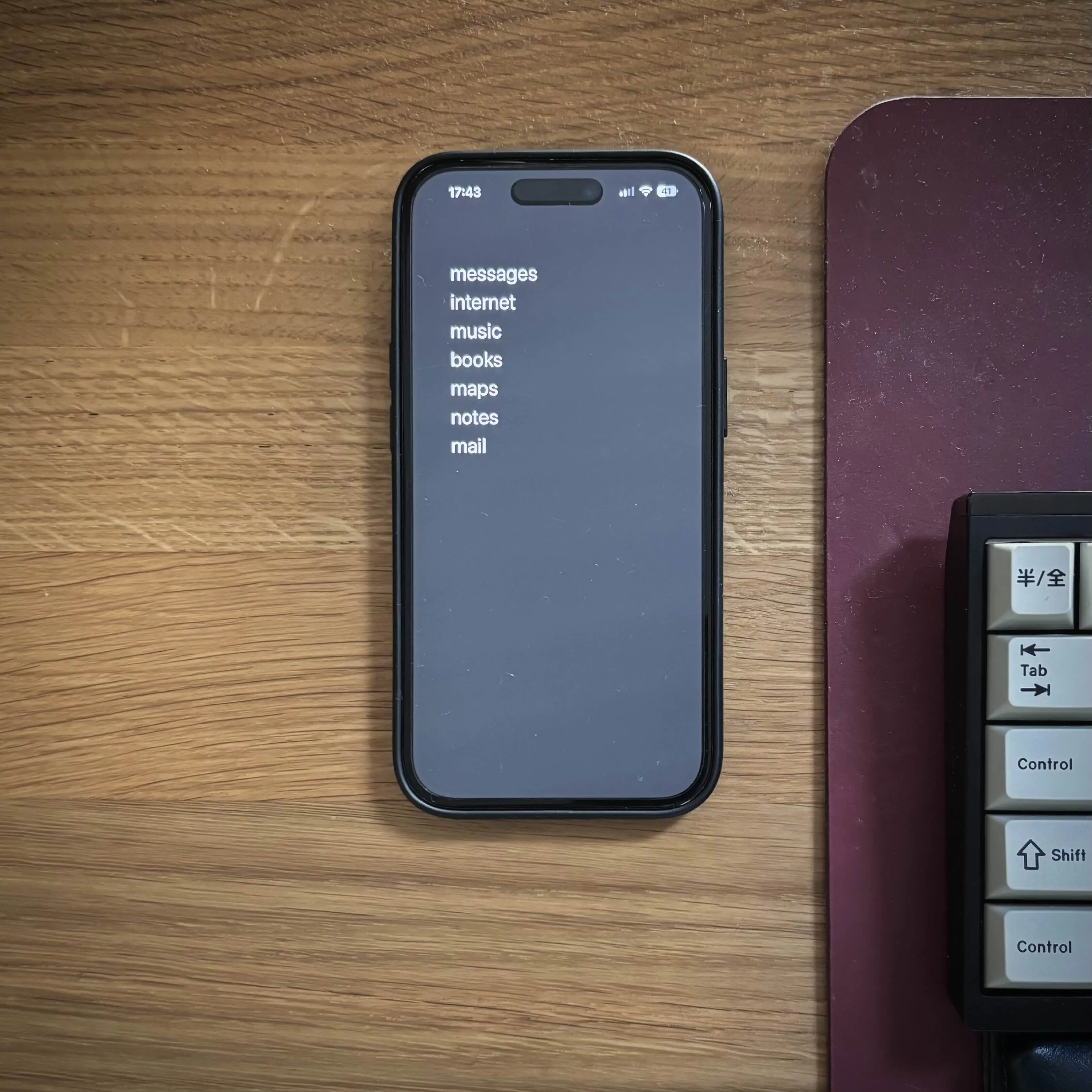
The app launcher I use is called dumbify which is quite nice, basically it is a widget on the home screen with text rather than icons for the application. For example where is says messages this would open up my messaging app, in this case that would be whatsapp and so on. I quite like this way of launching my apps as it replicates how the lightphone works, and it is a lot less distracting as there aren’t any notifications icons above the app.
There are a few things you need to do to get dumbify working well out of the box which are the following: update your wallpaper, hide the search bar, and turn on reduced motion. The reason for the wallpaper is to hide the app bar at the bottom of the phone, I like to hide the search bar mainly due to thinking it looks better, and reduced motion is to essential hide the fact dumbify needs to open first before jumping to the application.
To get the background to match the app tray I updated the phone background colour to the following #242424, as this is the exact colour of the widget and the app tray. Hiding the search bar you need to go to settings -> home screen & app library -> search then disable show on home screen. Lastly to enable reduced motion you need to go to settings -> accessibility -> motion and then enable reduce motion.
Within dumbify you can also make the widget jump to apps which it doesn’t already have saved on the list of default apps. I have it setup for the following: kindle, and city mapper. If you are interested in the app url schema they are kindle:// and citymapper:// this will allow you to create the custom links.
E Ink like display
With dumbing down my phone I wanted to replace the endless scrolling on reddit with another active, else I would just go back to my usual habits. I’ve always enjoyed reading but my biggest issue is having to carry around a book or kindle with me, I thought I would try and get my phone setup like my kindle to help encourage me to read more. To do this I’ve done the two following things to my phone: matte screen protector, and turned on greyscale.
The matte screen protector is the only thing you need to make your phone more like the kindle screen, as this greatly increases the ability to read books from your phone for long period of times. Lastly greyscale is to just make every other app have no colour like my kindle, plus I find it makes my phone less addictive. To enable greyscale on your phone you need to go to settings -> accessibility -> accessibility shortcuts and enable colour filters, then you are able to turn greyscale off and on with triple tapping the lock screen button on the right of the phone.
Since making my phone screen try and replicate E Ink displays I have been able to read far more books than I would usually do on average. So far one book per week! Out of all the things I’ve done to dumb down my phone I would say this is probably the most beneficial.
Blocking websites and adding friction
Lastly I wanted a way to easily add friction to apps or websites which I spend too much time on. To do this I went through my phone and deleted any apps which is designed to waste your time or aren’t utilities. Also I disabled all notifications on my phone, as I don’t want my phone to take my attention away from the thing I’m currently working on.
For me I always spent too much time scrolling through reddit or watching youtube videos on my phone so I went about blocking them. To do this you go to settings -> screen time -> content & privacy restrictions and enable this, then go to app store, media, web & games -> web content which you will be able to add never allow websites. I currently have mine set to: youtube.com, reddit.com, linkedin.com.
Now to block notifications head to settings -> notifications, then once there you’ll need to disable them for each of your applications. I feel this is quite an important step to take control of your time, as with each notification you get it will pull your attention away from what you are currently focusing on.
Final thoughts
Overall I’m happy with how my phone has turned out. I’m now reading more books per month, I’m no longer reading random posts on reddit, or watching youtube shorts which I never got any value from. This isn’t about making your life boring, it is to help you focus on things you value most. If you find value going on reddit and youtube all the power to you. For myself it was holding me back from being able to focus on things I get the most value from, if you take anything away from this post remember that you are in control of what you consume don’t let it control you.
Thanks, Nathan.
To keep up with my latest content subscribe to my RSS feed